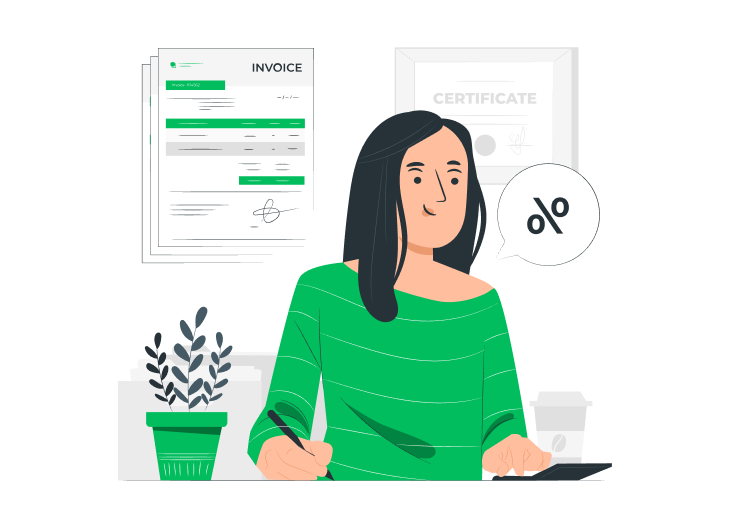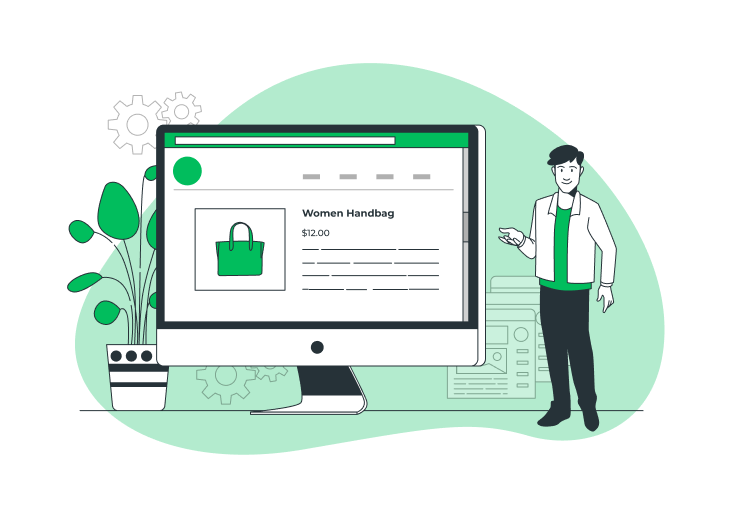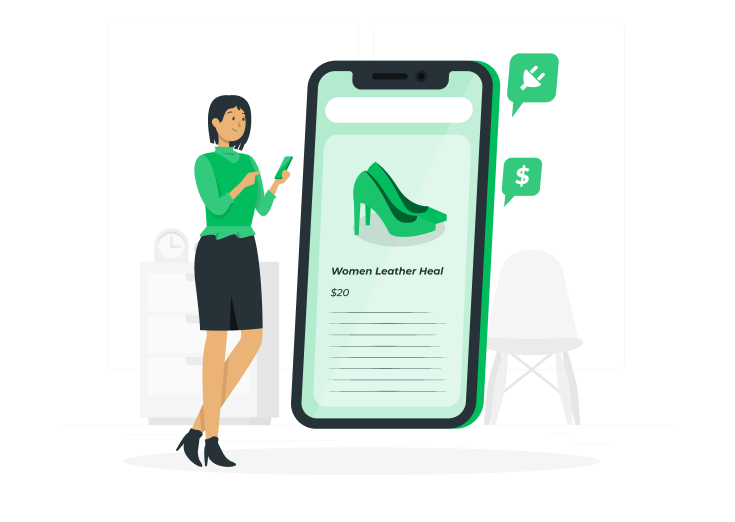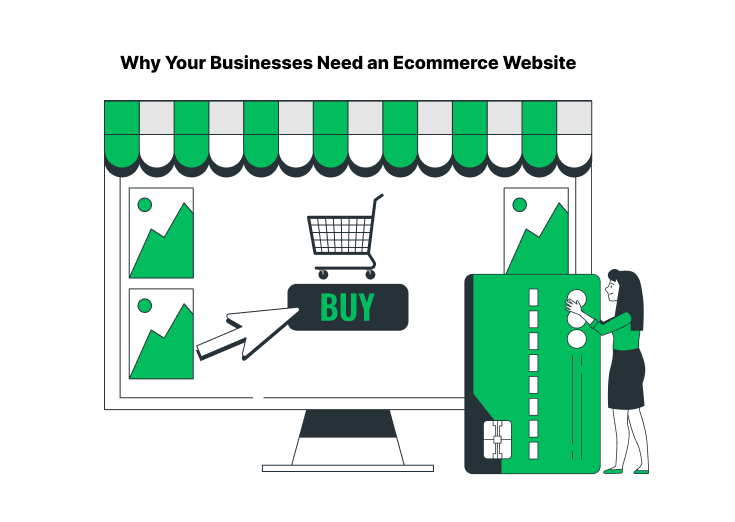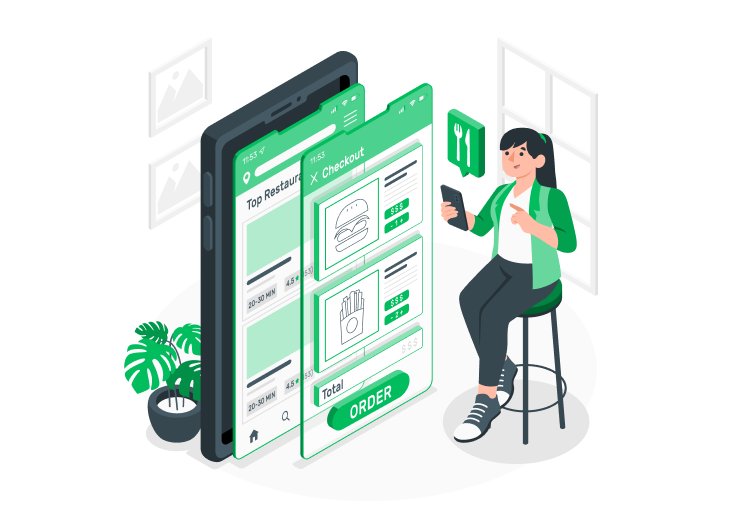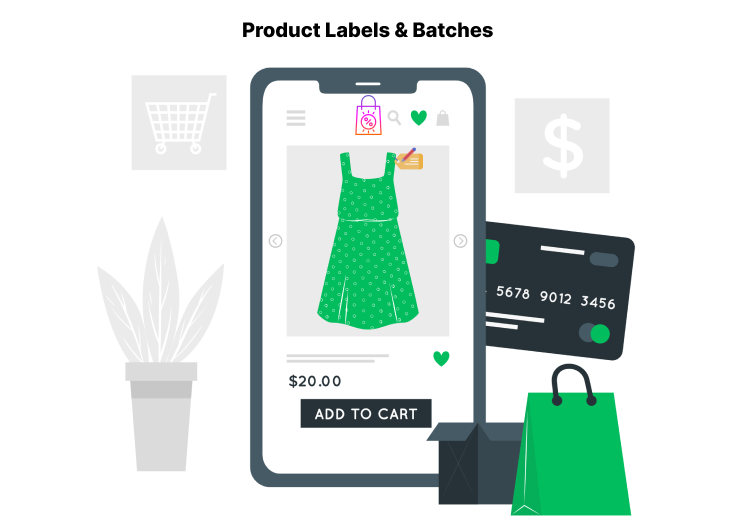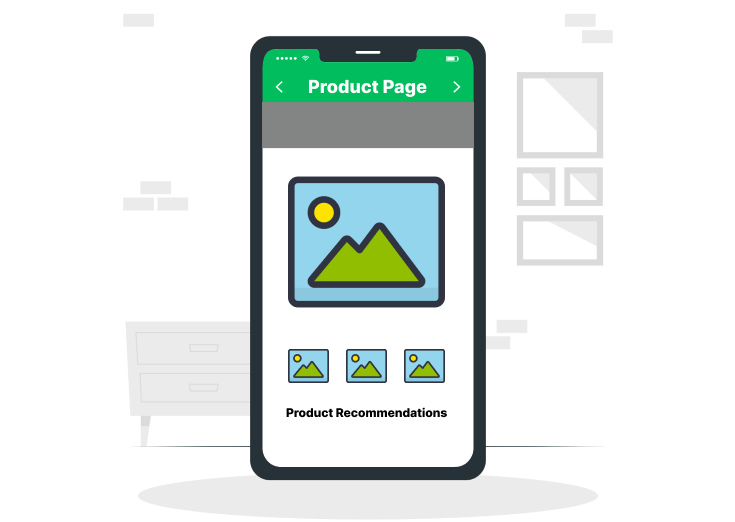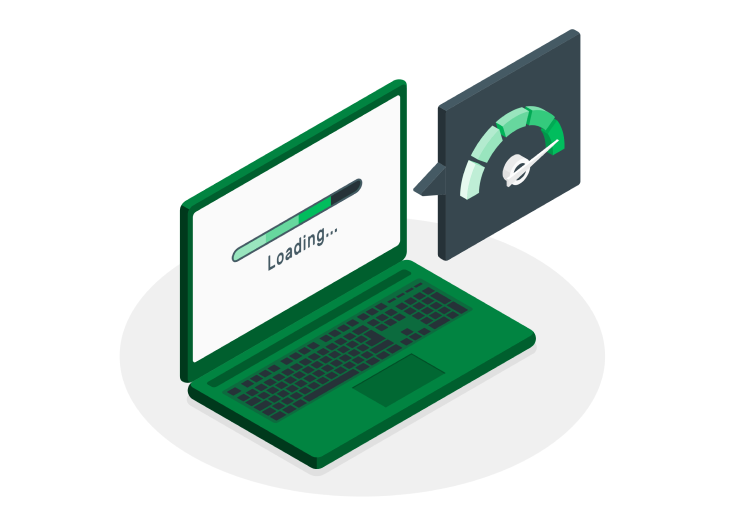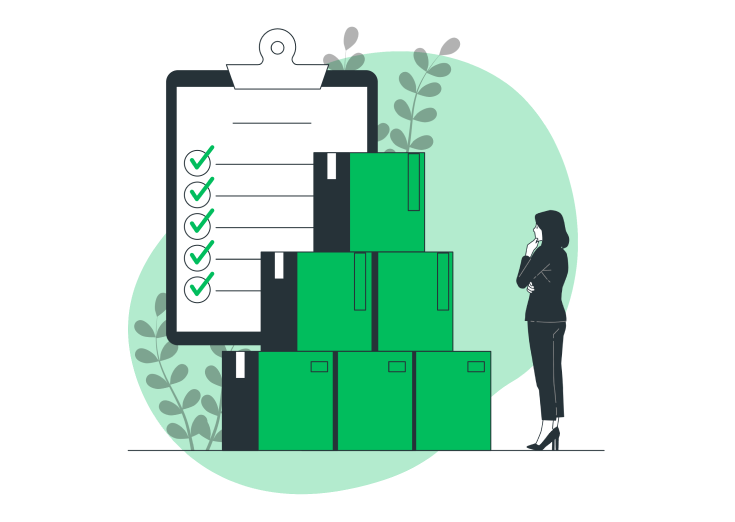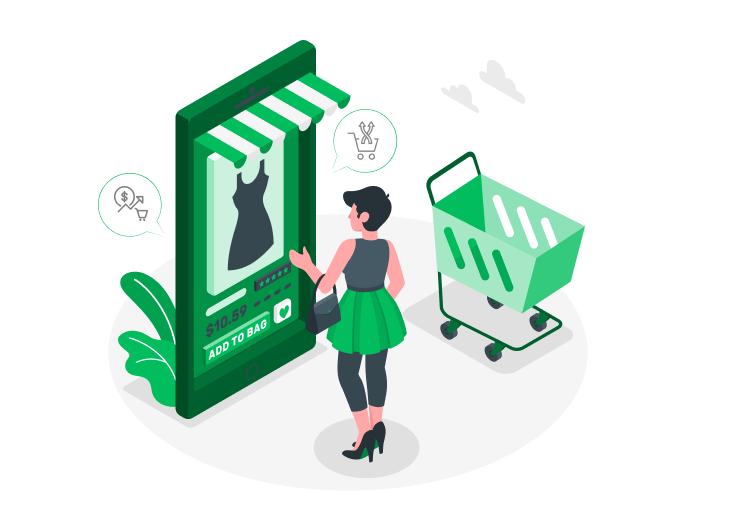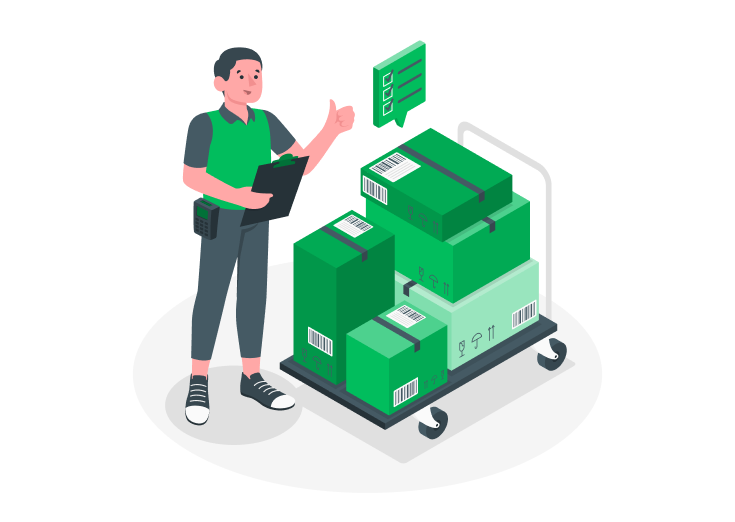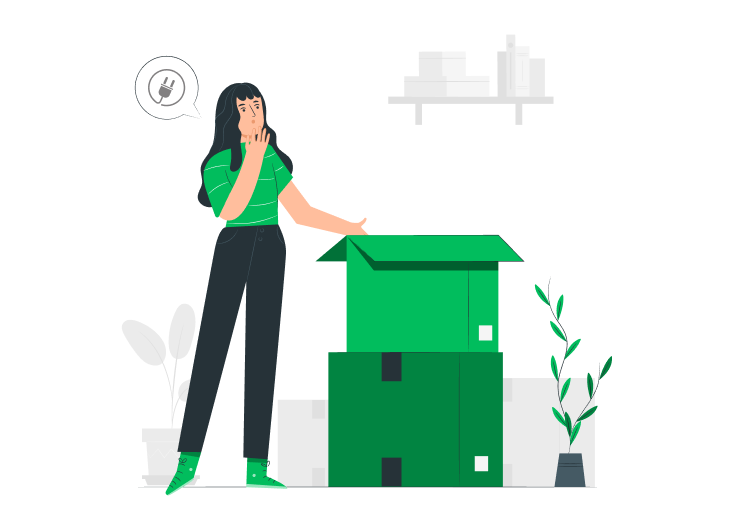Weight Based Pricing for WooCommerce helps us to set the Maximum and Minimum weight of your WooCommerce product. Adding a weight range for the products improves your business as well as increases traffic. Allow your customers to select the products in between the weight range you’ve specified. For that, you need the Weight Based Pricing for the WooCommerce plugin.
Download: Weight-Based Pricing for WooCommerce
Install and activate this plugin, you should follow the below steps to set the Maximum and Minimum weight of your WooCommerce product.
Table of Contents
Step 1
First, go to ‘Products’ and then to the edit page of your product. Go to the Product data section, where you can see the Weight Based Pricing option. Click the enable button. The below page will open.

Step 2
On that page, you can see the Minimum and Maximum weight options below. If you set the minimum weight to 10 kgs, the customer cannot place the order below that limit. This procedure is the same for maximum weight also.
Step 3
In this case, you’ve set the minimum weight as 10 kgs and a maximum weight as 5000 kgs and then clicked the ‘Update’ button on the top-right of the page. These details get updated to your product.

Step 4
Finally, go and visit your site’s product page. The minimum weight that you added will appear default on the box. The customer was unable to place the order below that limit.
Like that, the customer cannot place the order above the maximum weight that you applied.