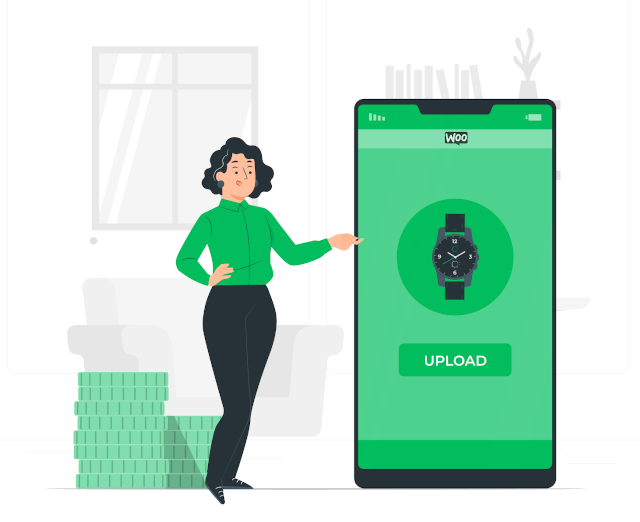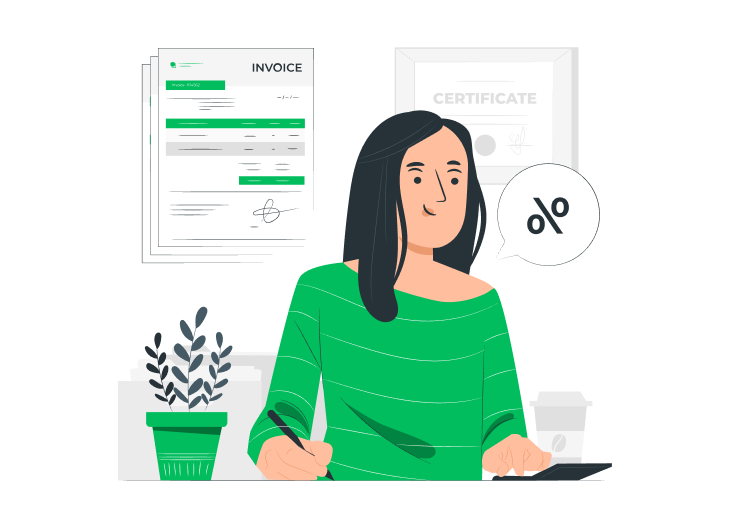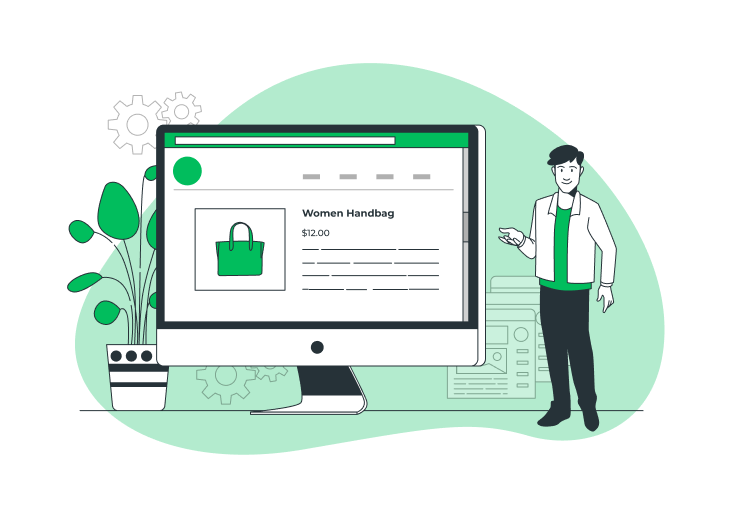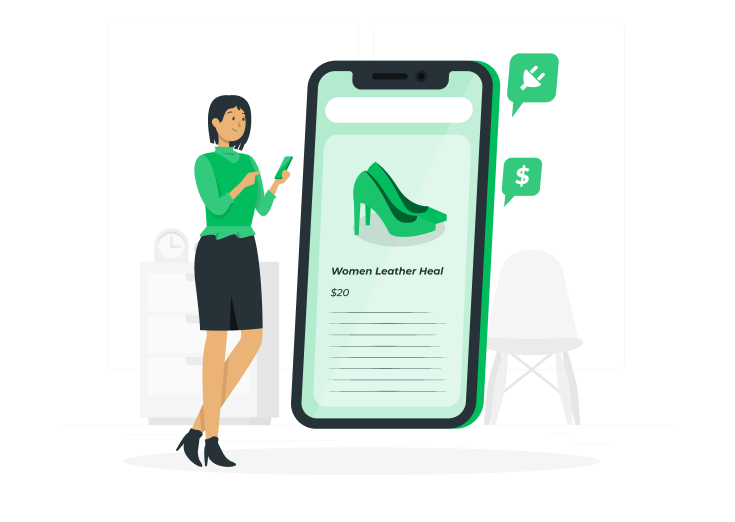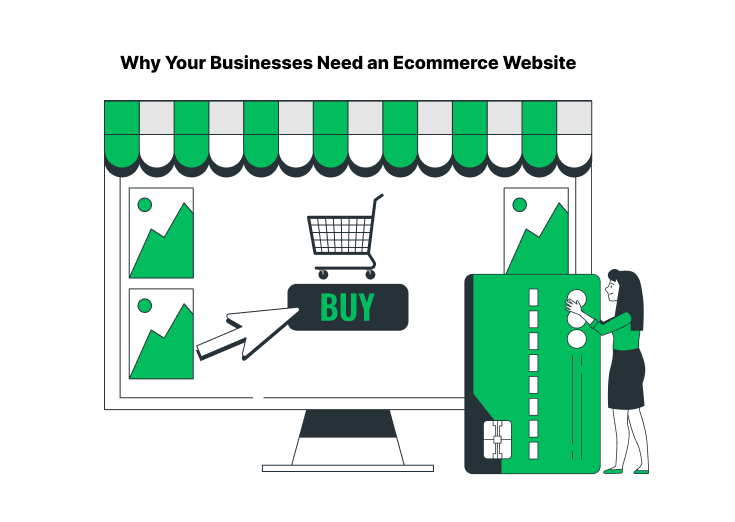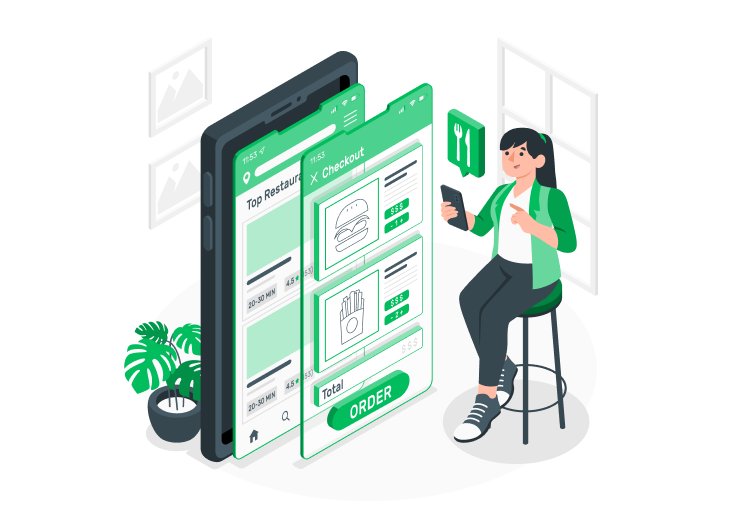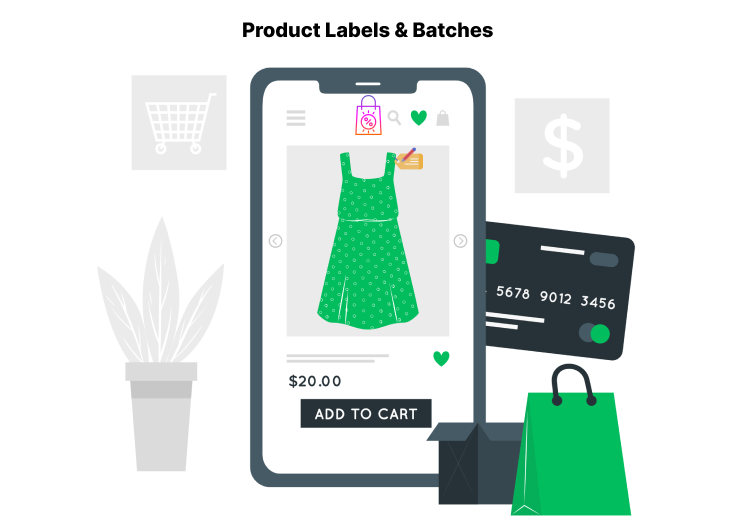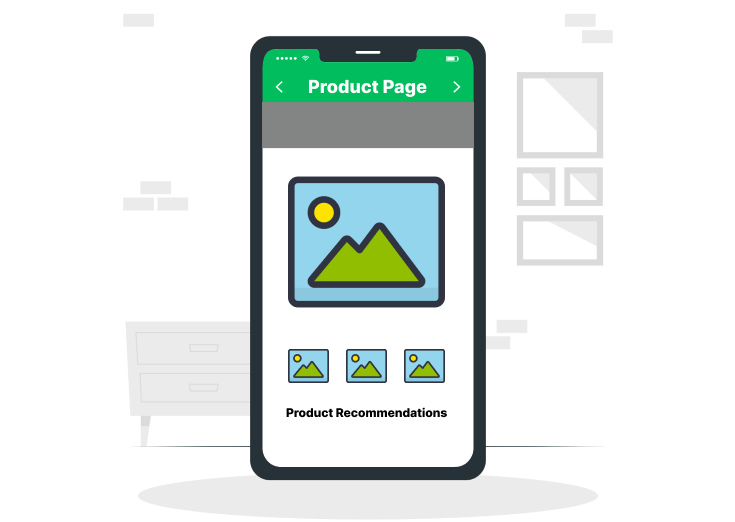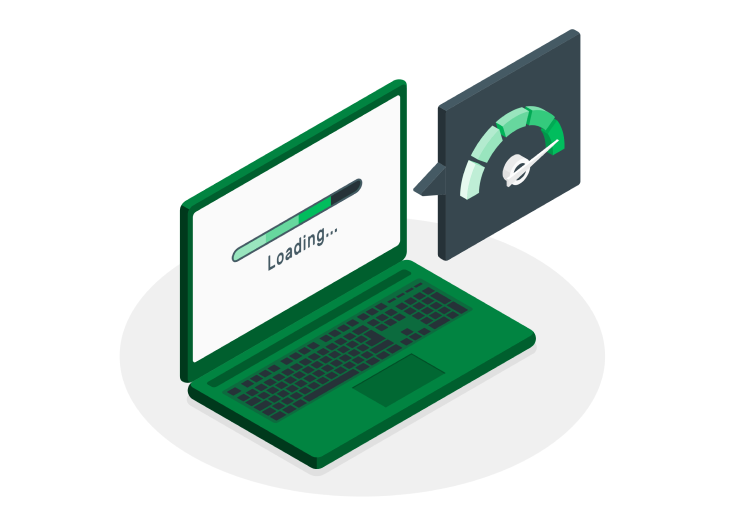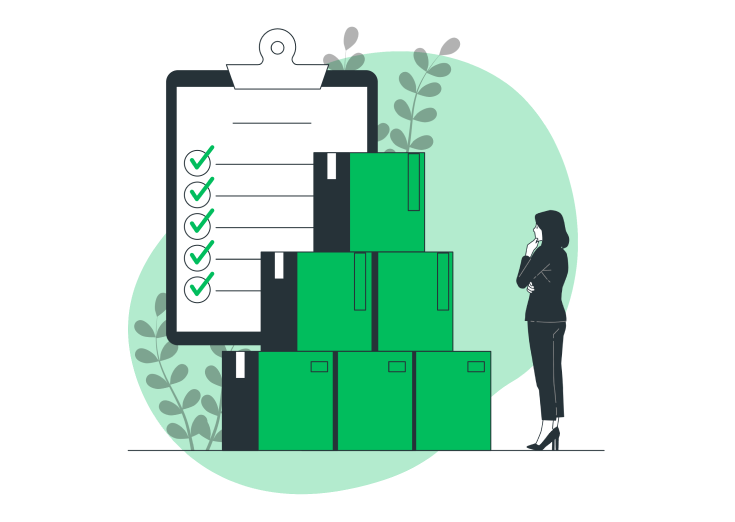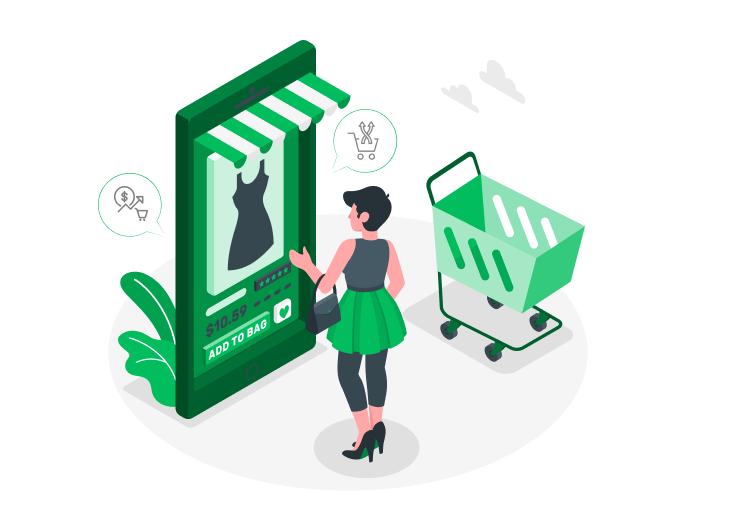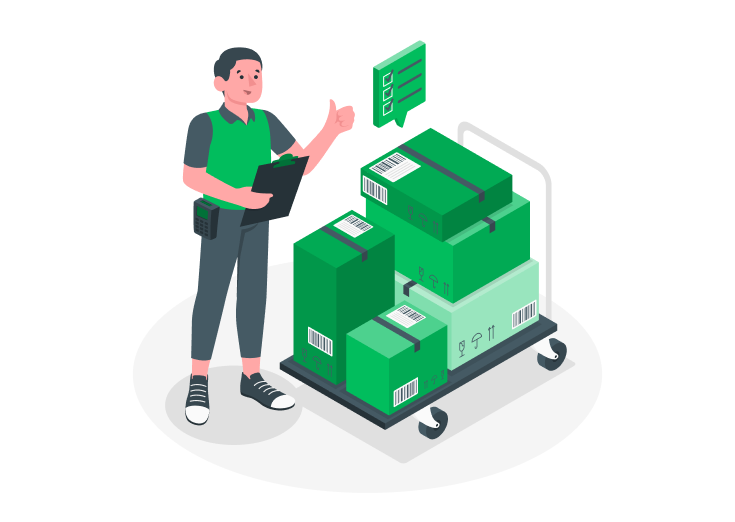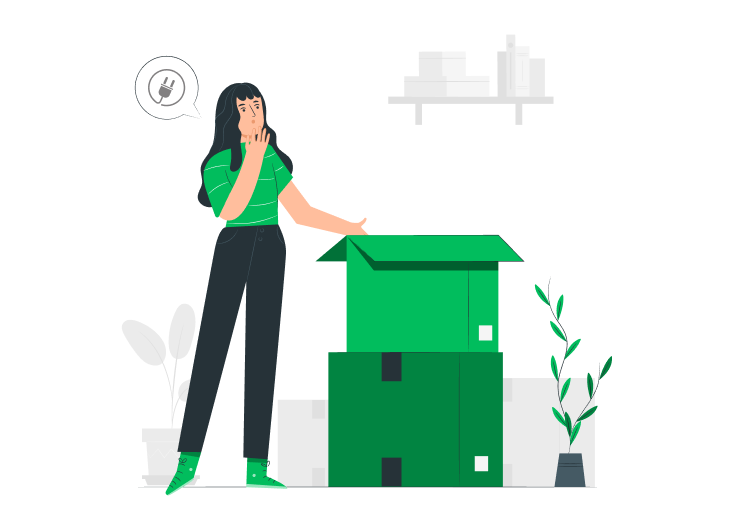In WooCommerce, most store owners can’t allow their customers to upload files (including images, videos, etc.).
It happens because there is no tool to provide that feature on your Ecommerce store site.
I’m here to help you by providing a well-optimized product options (addons) plugin for WooCommerce. The plugin has so many rich features at an affordable price.
Let’s see how to do that effortlessly!
Table of Contents
Why do you want the WooCommerce Extra (Custom)Product Addons Plugin?
Let’s say you own a clothing store and sell T-shirts online too. Customize your Product pages by providing all the required field options to ease your customers and choose what they exactly want.
If you want to provide the color choosing option on the product page to allow your customers to choose the color variations they want, then simply drag and drop the color picker field from the custom product options (on the plugin).
Extra Product Options (Custom Addons) for WooCommerce
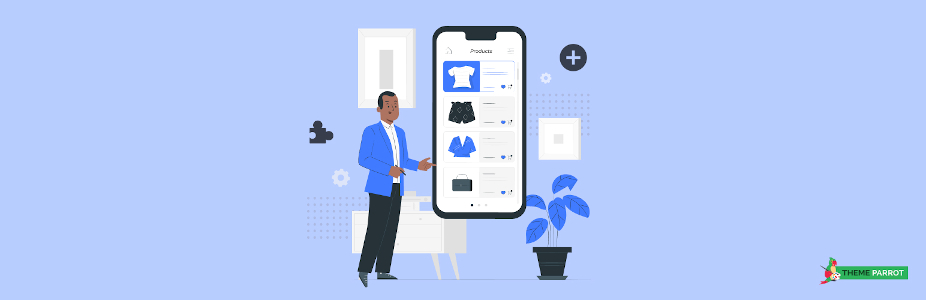
Customize your WooCommerce product pages with the Extra product options (custom addons) plugin. Add, edit, delete, duplicate, and modify the 19+ custom product fields based on your business needs.
The plugin helps you to allow your customers to upload files (image, text, document, font) to your WooCommerce product pages.
Create new (extra) product options and forms to capture more from your customers. Its conditional logic helps to display your product options dynamically as the customers desire.
Custom Product Options (Fields)
- Text
- Telephone
- Color Picker
- Date Picker
- Time Picker
- DateTime Picker
- Number
- TextArea
- Select
- Checkbox
- Radio Buttons
- Hidden Input
- Paragraph
- Header
- File Upload
Some Key Features
- Set price options
- Create multiple sections
- Easy section positioning
- More customizable options
- Product personalization
- Make a field required or not
- Reposition the product fields
- Simple drag-and-drop form builder
- WPML compatibility
Pricing
- 1 Site: $39.00
- 6 Sites: $79.00
- 26 Sites: $129.00
You’ll get 1 Year of Updates and Support for Free.
Try its Free Version and explore your WooCommerce products!
How to Add File Uploading Options to WooCommerce?
Even though the basic version of the plugin serves 13 custom product options, you have to buy its Pro to add the File Upload option.
For that, you need to get the pro feature of this plugin.
As I said, the plugin provides so many customizable options at an affordable price. So, don’t hesitate to buy that.
Download: Extra Product Options (Custom Addons) for Woocommerce
After the activation of the plugin, just follow the below procedures.
Some of us are newbies to Ecommerce. I’m here to assist you with the activation process.
(If you already know how to activate the plugin, then skip this topic)
Go to your WordPress dashboard and then to Plugins >> Add New. The Add Plugins page will open. On that, click the Upload Plugin >> Choose file.
Upload the Pro plugin and click the Install Now button >> Activate.
That’s it! You’ve now activated the plugin.
Step 1: The Plugin Page
First, go to Extra Product Addons under the Products section on your WordPress dashboard. Click the All Forms and the below page displays.
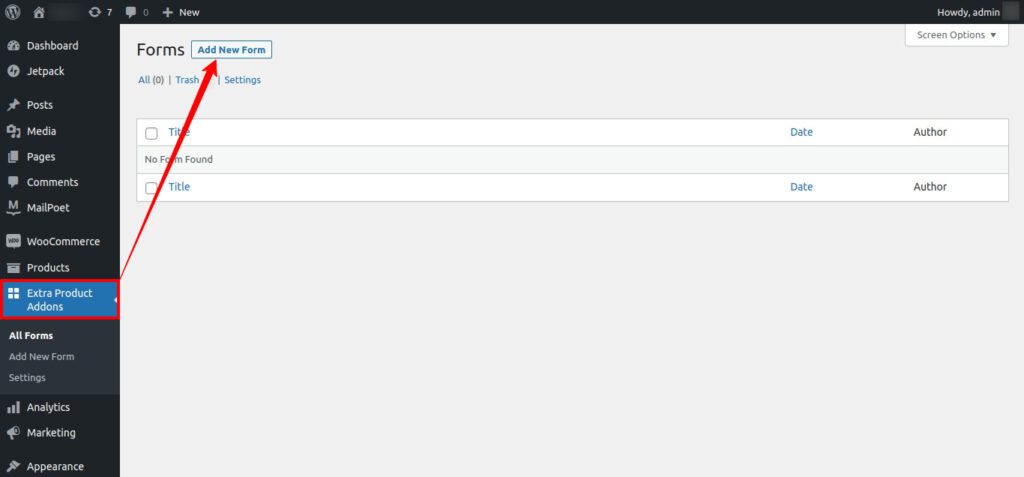
Step 2: Adding a New Product Form
Click the Add New Form button. You can see the Title adding options, the Form Builder portion containing space for the product form, and the 16 custom product options on the right side.
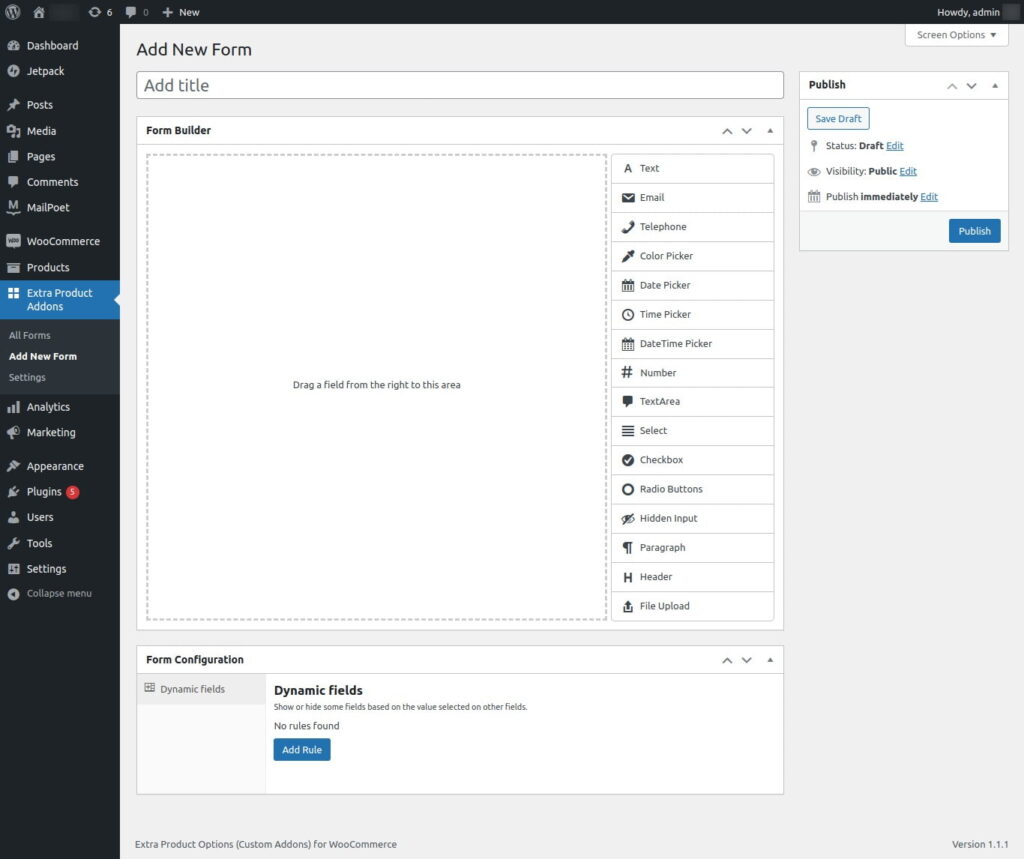
Also, the Form Configuration portion containing Dynamic fields features (adding pricing rules) is at the bottom of the page.
Step 3: Creating the Product Form
Okay, let us add the details for the product T-shirt on the form. And add the File Upload option by dragging and dropping that on the form.
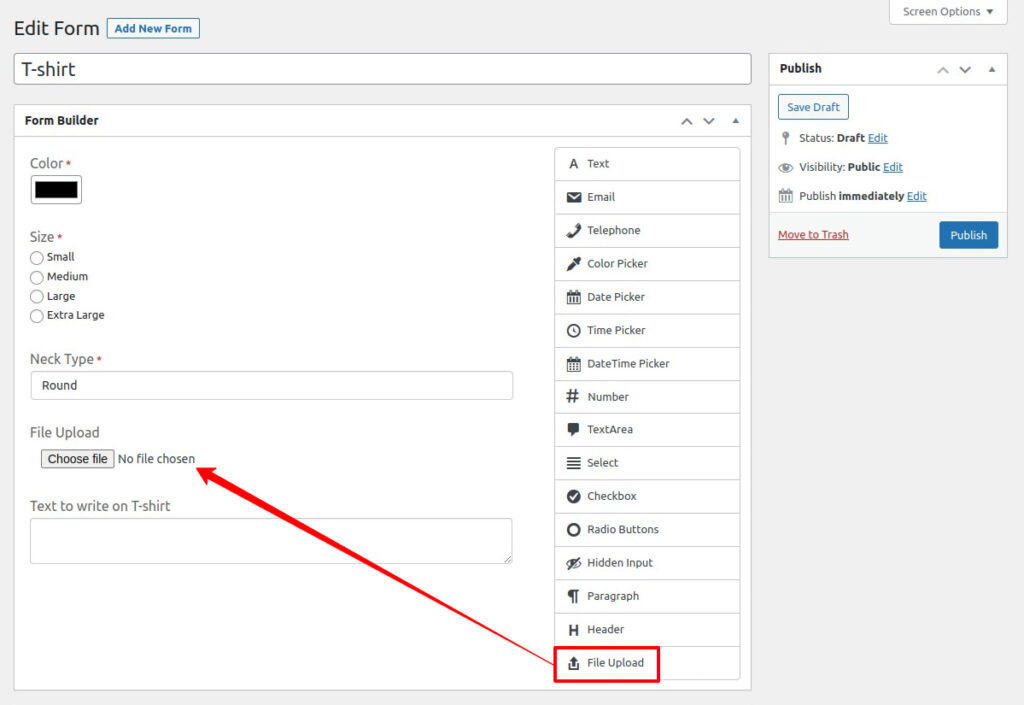
Step 4: Editing the File Upload Field
Next, click the Edit option on the top-right of the File Upload field.
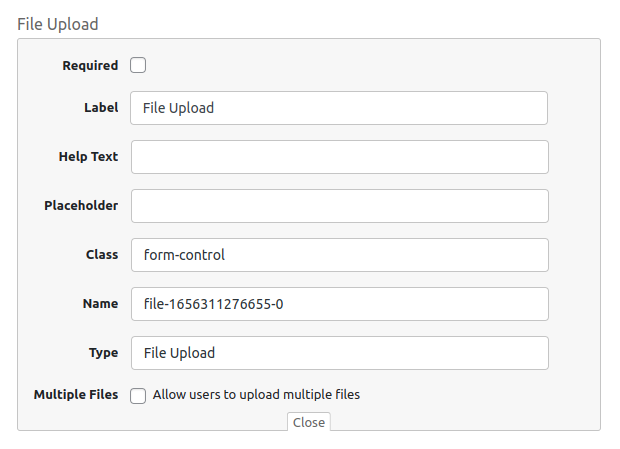
Rename the Label, provide the Help Text to ease your customers, check the required box, and allow users to upload multiple files box based on your product needs.
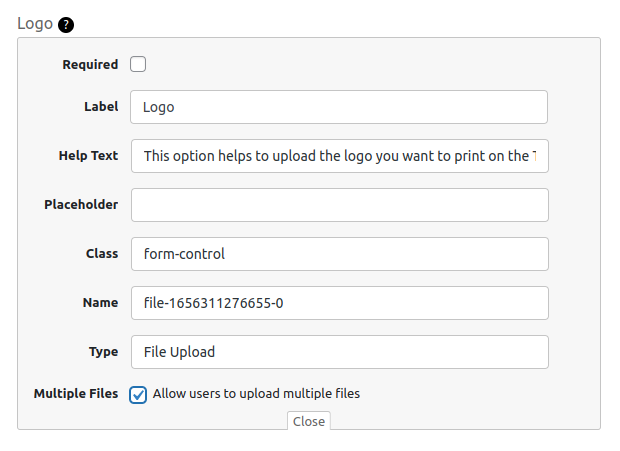
Step 5: Adding the Form to the Product
Save the created product form by clicking the Publish button. Next, go to the Products section. Choose the product you want to add to the form and click it.
On the product page, scroll down a little, and you can see the Product data portion. Click the Extra Product Addons options provided inside that and select the form you want to add.
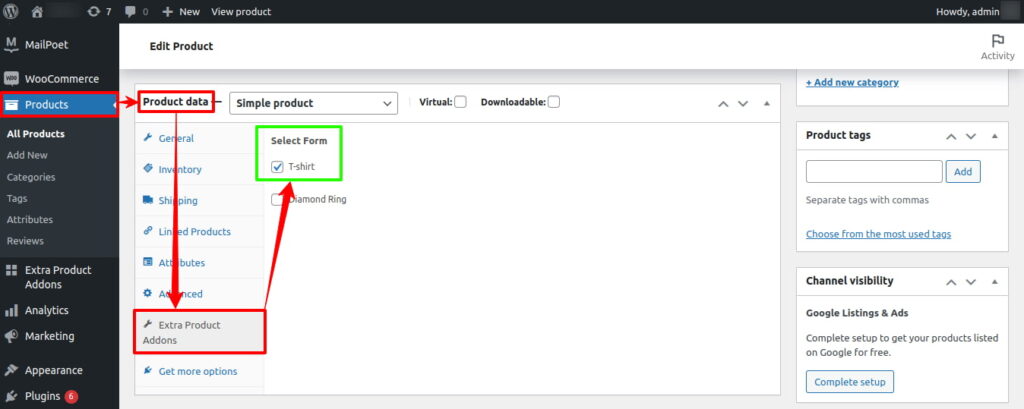
Finally, save the changes by clicking the Update button.
Here’s the product page of a T-shirt customized with Extra Product Options (Custom Addons) for the WooCommerce plugin.
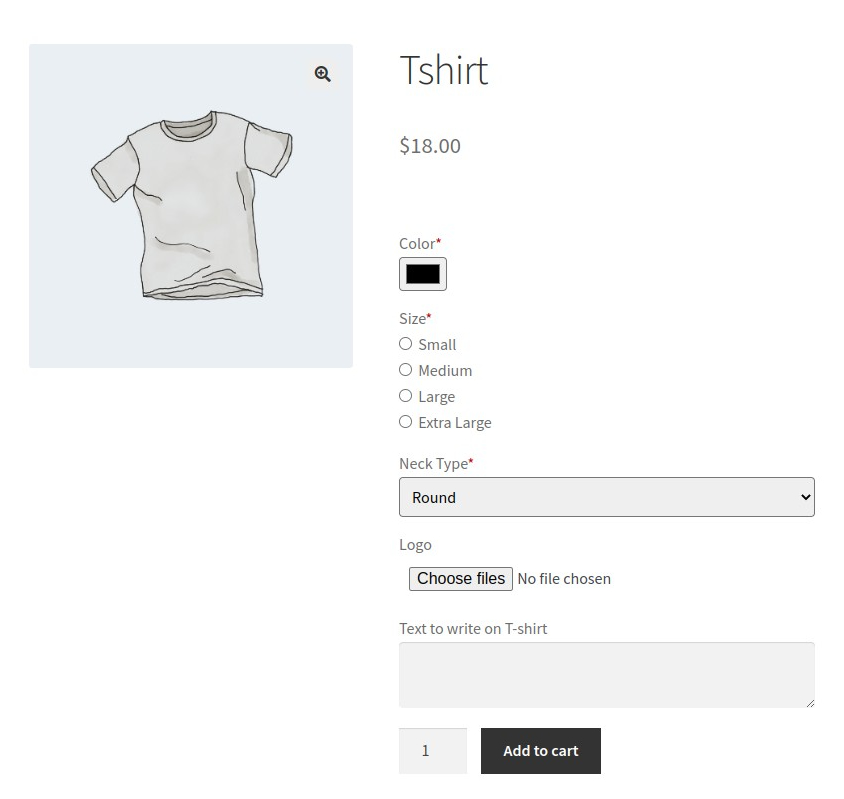
Conclusion
That’s it. You’ve created a form for your WooCommerce product and displayed that on the product page. Now, your customers will easily upload files to your WooCommerce pages.
Also, check here to learn How to Add, Edit, Delete, Duplicate, and Modify Custom Fields on your WooCommerce Product pages.